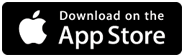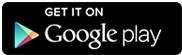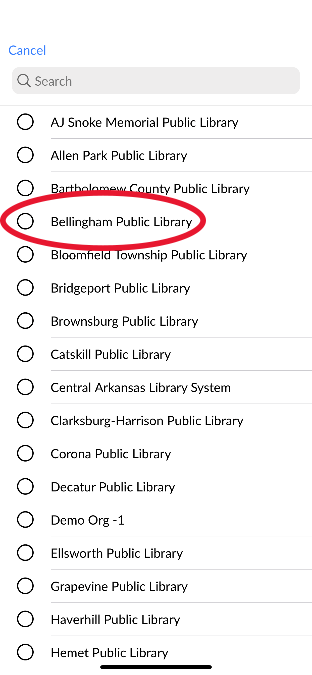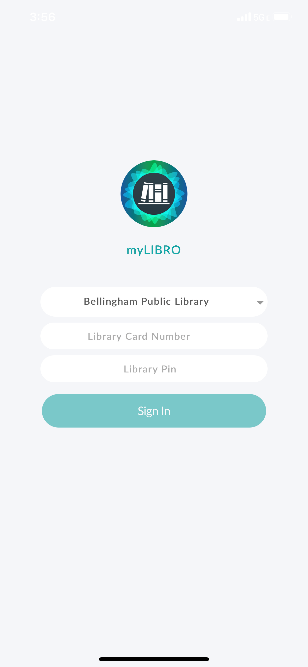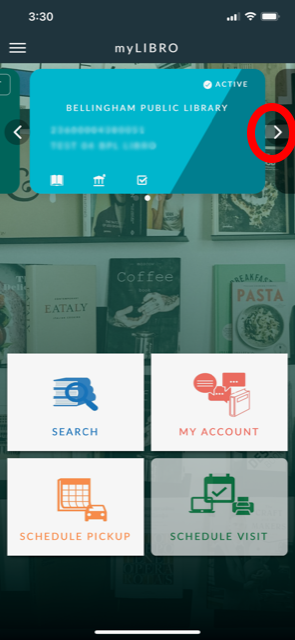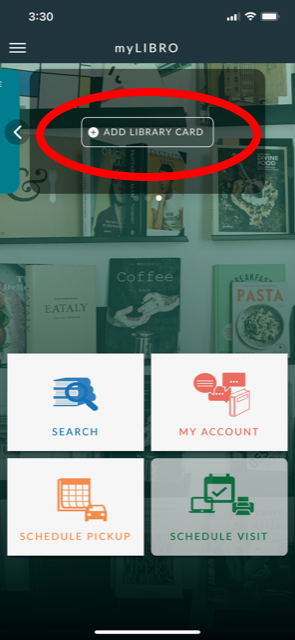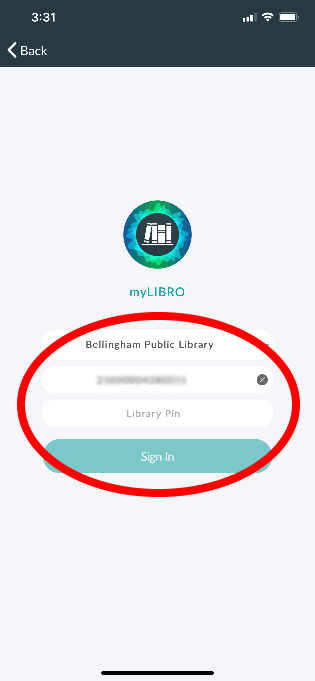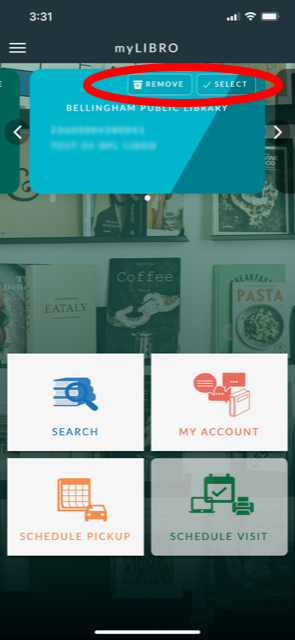Bellingham Public Library now offers an app and a website to schedule curbside pickup appointments. You can also use the app to search the catalog, place holds, and manage your account. (Click here for full details about our Curbside Pickup Service)
For more details on how to use the myLIBRO app, refer to the app’s User Guide (pdf).
Please Note: The app is frequently updated to improve usability and performance. This may cause slight discrepancies with the information in the guide.
After installing the app, you’ll need to connect the app to your library account.
- Launch the app.
- Tap Choose Library
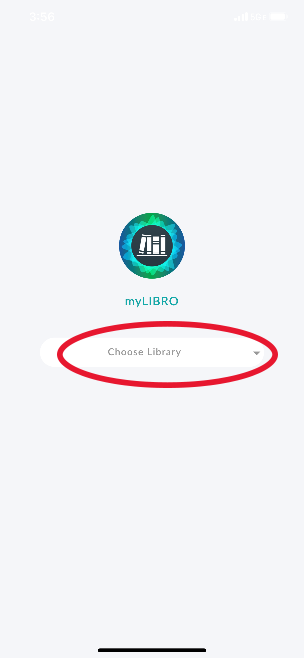
- Select Bellingham Public Library in the list of libraries

- Enter your Library Card Number and PIN, then press the Sign In button

- Enter your name and email (optional)
- Tap Complete to finish connecting to your library account
Optional: myLIBRO can store multiple library accounts to help manage your family’s borrowing.
- Tap the side arrow at the top beside your library account

- Choose the + ADD LIBRARY CARD

- Type in the requested account details for the additional library card being added

- The card will now be available in the carousel of cards at the top of your app
- Use the arrows beside the card image to navigate back and forth between accounts; tap Select to switch to a different account
- Remove will delete an account from your myLIBRO app; it will not delete the account from the library

You’ll be able to schedule a pickup only when you have items ready for pickup at a Bellingham Public Library location (or one of our Connections). For pickup at Whatcom County Library System locations, please see their information page.
- Open the myLibro app. Tap Schedule Pickup
- Tap Schedule
- All pickups are at the Central Library; choose an available Date and Time and tap Continue
- Tap Schedule at the bottom of the screen
- Your appointment will show in the “My Schedules” portion of the screen
- You can cancel or reschedule your appointment from this screen (or call us at 360-778-7275)
- If picking up for more than one account, repeat the scheduling process for each card
- Come to the library during your appointment hour to pick up your items. If we’re serving others at the pickup table, please form a line (appropriately distanced). Give staff the account name that you are picking up. Items will be ready for each appointment time. Please let staff set the items on the table to ensure service is contact-free.